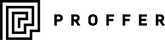Pegboard Menu Design Tool
Getting Started
This tool helps you design and preview pegboard menus, calculate character pack requirements, and export your designs. The tool provides real-time preview and automatic calculation of the letters and numbers you'll need to purchase.
Quick Character Count Option
Note: You can use this tool simply to calculate character pack requirements without designing a full layout. Just enter your menu text in the editable area, apply text sizes to different sections, and the tool will automatically calculate how many letters and numbers you need - regardless of the layout settings.
View the tool Here: Menu Layout Tool
1. Setting Up Your Menu Size
Choose a Preset Size
-
Preset Size dropdown: Select from common menu sizes:
- 600×400mm (default)
- 600×1200mm (tall format)
- 800×600mm
- 1000×700mm
- 1200×800mm
Custom Dimensions
- Width/Height fields: Enter custom dimensions in millimetres
- Imperial toggle: Check "Imperial (inches)" to work in inches instead
- Portrait/Landscape button: Quickly swap width and height
Layout Options
- Columns: Choose 1-6 columns for your menu layout
-
Line Spacing: Select from:
- 6.4mm (Single) - standard spacing
- 12.8mm (Double) - extra space between lines
- Up to 38.4mm (6x) for very spaced layouts
2. Creating Your Menu Content
Text Entry
- Click in the Editable Menu text area
- Type your menu content directly
- Use line breaks to separate menu items
- The preview updates automatically
Text Formatting
Font Sizes
Select text in the editor, then choose a size:
- 51mm: Large headers (restaurant name, main sections)
- 32mm: Section headers (appetisers, mains, desserts)
- 19mm: Standard menu items and descriptions
- 11mm: Small text (prices, dietary notes)
Text Alignment
Select text and choose:
- Left Align: Standard left-aligned text
- Center Align: Centred text for headers
- Right Align: Right-aligned text (useful for prices)
How to Apply Formatting
- Select the text you want to format in the editor
- Choose your font size from the dropdown
- Click "Apply Size"
- Choose alignment from the alignment dropdown
- Click "Apply Alignment"
3. Using the Preview
Understanding the Preview
- Real-time preview: Shows exactly how your menu will look
- Scale indicator: Shows if the preview is scaled down to fit
- Grid reference: 6.4mm spacing guides visible
- Overflow alerts: Warns if text extends beyond menu boundaries
Preview Controls
- Update Preview: Refresh the preview manually
- Force Refresh: Complete preview rebuild
- Shrink Text to Fit: Automatically reduces text size if it overflows
Reading the Preview Info
- Grid spacing: Shows your current line spacing setting
- Text heights: Displays the four available text sizes
- Scale: Indicates preview zoom level (1:1 = actual size)
4. Character Pack Requirements
Understanding the Calculation
The tool automatically calculates how many character packs you need based on:
- Letter frequency: How often each letter appears
- Number usage: Quantity of each digit used
- Text sizes: Different sizes may require different character sets
Reading the Requirements
The bottom panel shows:
- Character packs needed for each letter/number
- Pack contents (what's included in each pack)
- Total requirements across all text sizes
5. Exporting Your Design
PDF Export
- Click "Export to PDF"
- The tool generates a PDF with:
- Your complete menu layout
- Actual-size formatting
- Character requirements summary
Requesting a Quote
- Click "Request Quote"
- Fill out the contact form with:
- Personal/business details
- Shipping address
- Additional project information
- Your menu design and specifications are automatically included
- Expect follow-up within 24 hours
6. Advanced Features
Multi-Column Layouts
- Use Columns setting for complex menu designs
- Text flows automatically between columns
- Great for extensive menus or multiple sections
Precise Positioning
- The tool uses a 6.4mm grid system
- All text aligns to this grid for professional appearance
- Line spacing multiples maintain consistent spacing
Imperial Measurements
- Toggle "Imperial (inches)" for US measurements
- All calculations convert automatically
- Maintains precision for international orders
7. Best Practices
Menu Design Tips
- Use hierarchy: 51mm for restaurant name, 32mm for sections, 19mm for items
- Consistent spacing: Stick to single or double line spacing throughout
- White space: Don't overcrowd - use appropriate line spacing
- Test different sizes: Use the preview to see what works best
Text Formatting Strategy
- Start with structure: Enter all text first
- Apply headers: Format section titles with larger text
- Format items: Use consistent sizing for menu items
- Add details: Use small text for prices and notes
- Final review: Check preview for overflow or spacing issues
Character Pack Optimisation
- Reuse letters: Consider which letters appear most frequently
- Plan for extras: Order slightly more of common letters (E, A, S, T)
- Check numbers: Ensure adequate digits for prices
8. Troubleshooting
Text Overflows Preview
- Reduce text size: Use "Shrink Text to Fit"
- Increase menu size: Adjust width/height
- Reduce content: Remove or shorten text
- Adjust spacing: Use tighter line spacing
Preview Not Updating
- Click "Force Refresh"
- Check that text is properly selected when applying formatting
- Ensure all required fields are filled
Character Counts Seem Wrong
- Update Preview to recalculate
- Check that all text has assigned sizes
- Verify text formatting applied correctly
Export Issues
- Ensure menu content is complete before exporting
- Check browser pop-up settings for PDF download
- Try refreshing page if export fails
9. Technical Specifications
Supported Sizes
- Text heights: 11mm, 19mm, 32mm, 51mm
- Menu dimensions: Any size within reason
- Grid system: 6.4mm base spacing
- Resolution: High-quality PDF output
Browser Requirements
- Modern browsers: Chrome, Firefox, Safari, Edge
- JavaScript enabled: Required for all functionality
- Pop-up allowance: Needed for PDF export
Need Help?
If you encounter issues or need assistance with your menu design, the quote request system connects you directly with support. Include specific questions about your project in the additional information field for fastest assistance.
View the tool Here: Menu Layout Tool